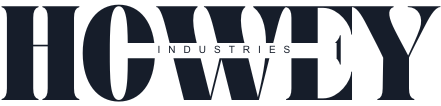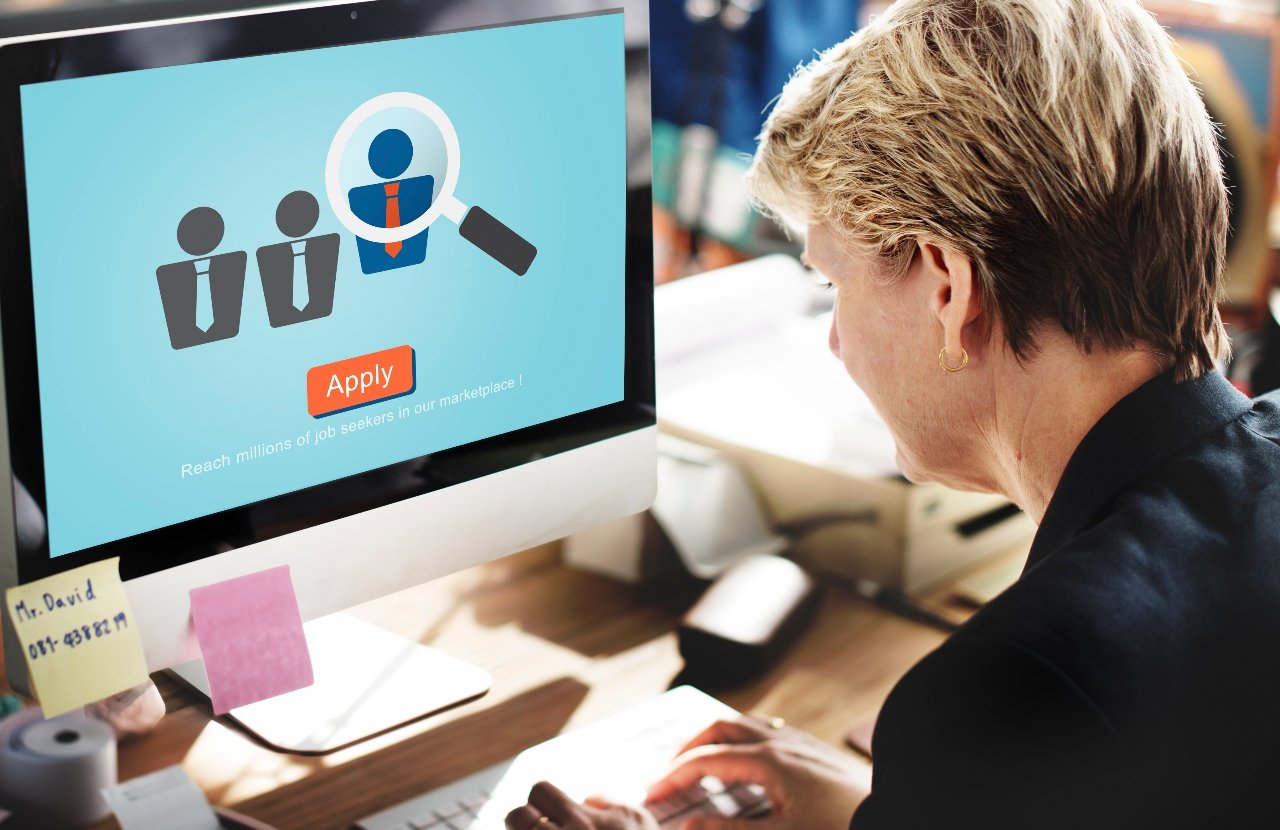In today’s digital world, recording your screen has become a common need for both professionals and casual users. Whether you’re creating a tutorial, capturing gameplay, recording a webinar, or making a software demo, screen recording is a useful tool. But not everyone wants to download heavy software just to record a few minutes of activity. That’s where online screen recorders come in.
What Is an Online Screen Recorder?
A screen recorder is a web-based tool that allows you to record your computer screen directly from your browser—no downloads or installations required. These tools make screen recording simple and accessible, especially for users who need quick recordings or are using devices where installing software isn’t practical.
Unlike traditional screen recording software that must be installed on your device (like OBS Studio or Camtasia), online screen recorders run entirely in the cloud or via browser extensions. This makes them lightweight, easy to use, and perfect for occasional use or tasks that don’t require advanced editing features.
How Does an Online Screen Recorder Work?
Online screen recorders operate through your browser using web technologies such as HTML5, JavaScript, and WebRTC (Web Real-Time Communication). These technologies allow the website to interact with your device’s screen and microphone once you give permission.
Here’s a step-by-step breakdown of how it usually works:
- Access the Recorder Website: First, you visit an online screen recording website. Popular examples include ScreenApp.io, Screencast-O-Matic (web version), Loom, or RecordCast.
- Choose What to Record: Most online screen recorders let you choose between recording:
- Your entire screen
- A specific application window
- A single browser tab
- Some tools also give you the option to include webcam footage, so your face appears in a corner of the recording—a feature often used for presentations and tutorials.
- Enable Permissions: The browser will ask for permission to access your screen, microphone, and camera (if applicable). You’ll need to grant access for the recorder to start working.
- Start Recording: Once permissions are set, you can click “Start Recording.” The tool will begin capturing everything you do on the chosen screen or window, along with your voice (if microphone access is enabled).
- Stop and Save: When you’re done, click the “Stop” button. The recording is then processed by the tool. Some platforms save the file locally to your device; others store it in the cloud and give you a link to download or share it.
- Edit and Share (Optional): Many online screen recorders offer basic editing tools—such as trimming, cutting, or adding text overlays. After editing, you can download the video or share it directly via link, email, or embedded code.
Benefits of Using an Online Screen Recorder
There are several advantages to using an online screen recorder over traditional software:
- No Installation Needed: You don’t need to install or update any software. It’s ideal for people with limited storage or those using public/shared computers.
- Quick and Easy: Most online recorders are designed to be user-friendly, with no technical experience required.
- Cross-Platform Compatibility: Since these tools run in the browser, they work on almost any device—Windows, Mac, Chromebook, and sometimes even tablets.
- Cloud Storage Options: Many online recorders allow you to save videos directly to the cloud, which helps with easy sharing and collaboration.
- Free Versions Available: While premium versions exist, most offer generous free tiers suitable for casual use.
Limitations to Keep in Mind
Online screen recorders are not perfect for every scenario. They do have some limitations:
- Internet Connection Required: Since the tool runs online, a stable internet connection is necessary. Recording may lag or fail if the connection is poor.
- Limited Features: Advanced editing tools, high-resolution output, and live-streaming options are usually reserved for desktop software.
- Recording Time Limits: Many free online tools restrict how long you can record (e.g., 5 or 15 minutes per session).
- Privacy Concerns: As with any online tool, there’s a need to be cautious about what you record and where the data is stored. Always use trusted platforms, especially when recording sensitive information.
Who Should Use an Online Screen Recorder?
Online screen recorder are best suited for:
- Educators creating quick lessons or feedback videos
- Students recording presentations or lectures
- Remote workers documenting processes or issues
- Content creators making simple tutorials or explainer videos
- Anyone who needs a fast, no-hassle way to capture their screen
Conclusion
Online screen recorders offer a simple, convenient way to capture on-screen activity without downloading software. While they may not replace full-featured desktop tools for professional-grade editing, they’re perfect for quick tasks, one-off recordings, and anyone looking for a fast solution. With just a few clicks, you can start recording and share your screen with the world—right from your browser.